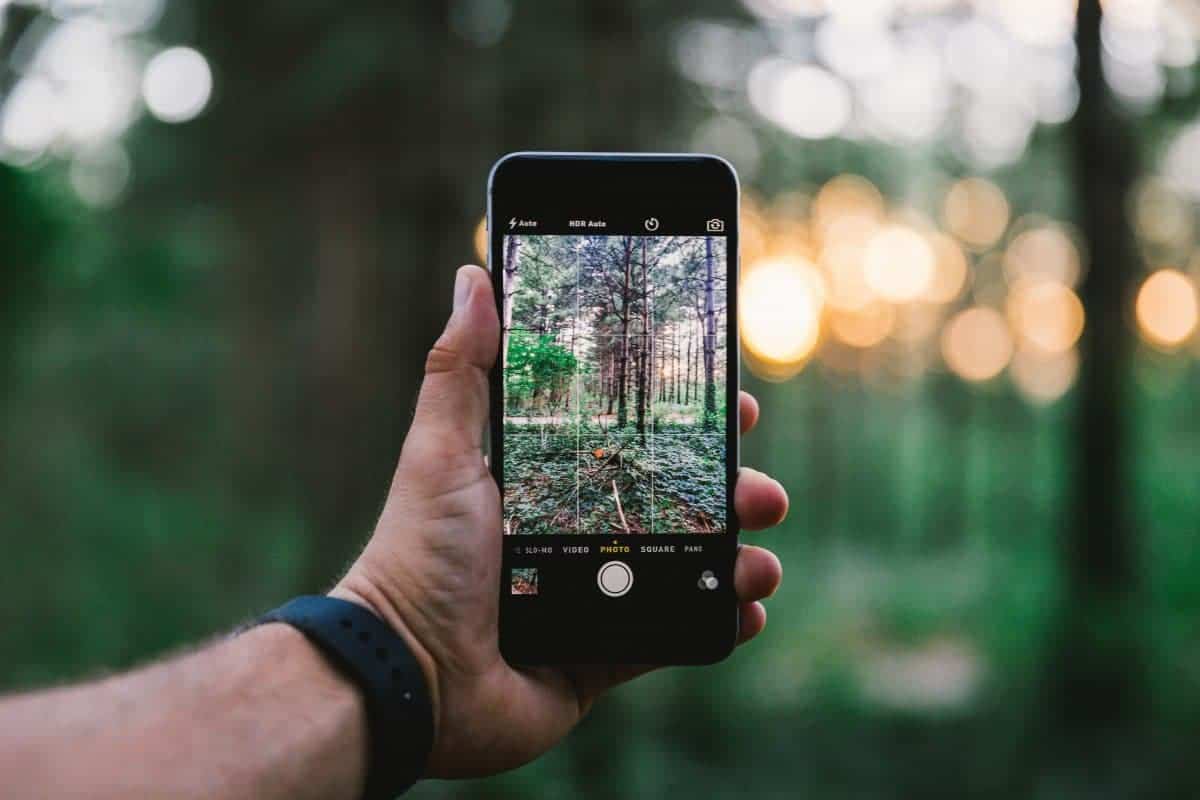What exactly is meant by “the best camera is the one you have on you?” For some, that means throwing your DSLR in your diaper bag and using it to capture everyday moments; but is that really feasible for everyone? No. We are much more likely to have our iPhone (or other smartphone) with us while chasing our little ones around on the playground. It’s compact, easily fits into our back pocket (unless you have an iPhone 6 plus) and takes photos that could easily compete with any other point-and-shoot camera on the market. But what are you doing with those photos? Today we discover how to get the most out of your iPhone photos.

LEARN HOW TO REALLY USE THE CAMERA
To be honest, many of us that are comfortable using our DSLR cameras actually struggle with our smartphone’s camera. It’s as if we revert back to our younger, less knowledgeable selves and forget the basics of photography that include finding great light and the rule of thirds. However, one of the biggest selling features of most smartphones is the camera itself. For example, if we just look at the iPhone 6, in addition to its large 1.5-micron pixels and ƒ/2.2 aperture, this camera is packed with new technologies such as a new sensor with focus pixels, improved face detection and exposure control to help everyone take great photos. Apps aside (which may or may not be improving your photos), here are five tips to taking better photos using your iPhone.
1. SHOOT WITH A GRID
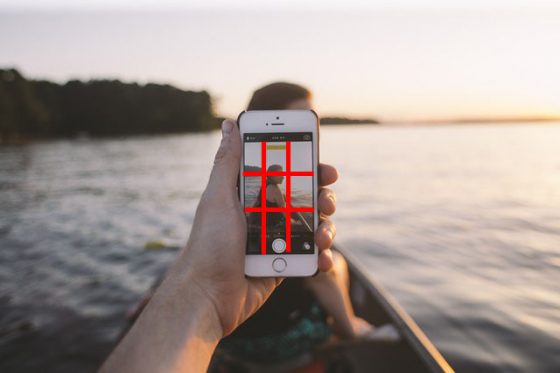 Much like a DSLR, the iPhone’s camera feature has a built in 3×3 grid, consisting of two horizontal and two vertical lines that divide the screen into three equal parts. Unfortunately, you may not have even known it was there because you need to turn it on. So, before you do anything else, go into your Settings, scroll down to Photos & Camera, and make sure that Grid Slider is turned on. Now that you’re using the grid, you’ll find that you can center your images, keep horizons straight and apply the rule of thirds.
Much like a DSLR, the iPhone’s camera feature has a built in 3×3 grid, consisting of two horizontal and two vertical lines that divide the screen into three equal parts. Unfortunately, you may not have even known it was there because you need to turn it on. So, before you do anything else, go into your Settings, scroll down to Photos & Camera, and make sure that Grid Slider is turned on. Now that you’re using the grid, you’ll find that you can center your images, keep horizons straight and apply the rule of thirds.
2. SET FOCUS AND EXPOSURE
One of the key features of the iPhone camera is the ability to “manually” set focus and exposure by simply tapping on the screen. If you’re feeling lazy, you can always let the iPhone do it for you (and it does a decent job), but we love that added level of control, because we’ve found that when we rely too heavily on auto-focus, our photos end up blurry. If you want your camera’s focus to be on something that isn’t in the frame or you want to be able to shift your composition after focusing (in much the same way that you might focus-recompose on your DSLR), the AE/AF Lock feature is pretty awesome. Simply press down on the screen and hold until the focus square pulsates twice. You should see the words “AE/AF Lock” at the top of your screen. This will indicate that your focus is locked. You’ll automatically feel like you’re shooting with a wide aperture as you try to get a nice “blurred” effect on your image without the use of filters. Just lock your focus on something super close up, then take your picture! 
Now, you may find that by tapping the screen to set focus, that your exposure may appear either under-exposed or over-exposed. In these cases, you will want to manually adjust the exposure before taking the photo. After you’ve tapped on the screen to set focus, simply swipe up or down to change the exposure manually (you’ll see the exposure slider with a sun icon appear). Swipe up to make the image brighter. Swipe down to make the image darker. Get in the habit of setting focus and exposure to take full control of the photos you take.
3. UTILIZE BURST MODE
One feature that we often use to ensure we get “the shot,” especially when photographing children, is burst mode (or continuous shooting mode). Burst mode combines a faster shutter speed with the ability to take multiple shots within a very short time frame (seconds). We particularly love to use burst mode to capture movement. Since many of our subjects move quickly, burst mode can be a great tool for capturing that magical moment, instead of awkward faces. To activate burst mode, simply hold down the shutter button for half a second or longer, and the iPhone will take multiple frames of the same shot (iPhone 5 and 6 can get as many as 10 photos per second).
4. USE YOUR VOLUME BUTTONS
To be honest, we hate using the on-screen shutter button. We always seem to miss the shot, and it’s quite difficult to shoot with one hand. Instead, we prefer to use the volume buttons on the side of the iPhone to take photos. That’s right; either of these buttons can also be used for shutter release. Not only can you hold your iPhone with two hands (in the same way you’d hold any other digital camera), but the tactile feeling of pressing a real button is much more satisfying.  Unfortunately, by using this approach, there can be some camera shake, so we recommend only using the volume buttons in optimal lighting (rather than low-light situations).
Unfortunately, by using this approach, there can be some camera shake, so we recommend only using the volume buttons in optimal lighting (rather than low-light situations).
5. PHOTOGRAPHY RULES STILL APPLY!
Whether you’re shooting with a DSLR or a smartphone, the same basic rules of lighting and composition should be applied.
SHARE AND PRINT YOUR PHOTOS!
If you are an avid iPhoneographer, then you are probably equally active on Instagram, or you’re at least sharing your photos on some form of social media. But, are you printing those photos, such that you can enjoy those memories for many years to come?
ORDER PRINTS WITH AN APP
There are a number of print studios that have mobile apps that make printing your photos (or other photo products) straight from your phone easy as pie. In fact, you can use Apps such as Kicksend and Shutterfly to order prints and pick up at your local Target or Walgreens.
MPIX
We particularly like Mpix Tap-to-Print App. This particular App allows you to quickly produce the high-quality prints you love from Mpix out of the photo snapshots on your smartphone (available for Apple and Android devices). Just upload your images to the App and receive beautiful, pro-quality prints on your doorstep in just days. If you prefer the idea of an album, MPix also offers a softcover panoramic photo book that is perfect for Instagram and your favorite snapshots. Your photographs are printed on matte book stock paper with a seamless binding for beautiful two-page spreads that can be customized with text to tell a story.  Alternatively, we love the idea of a Thumbprint Photo Box that stores 4×4 prints (10 mounted or 50 unmounted) with four easels for a classic display. The box is made of a timeless maple wood with a slide top so your photos are never more than a few seconds away and it makes for an awesome gift!
Alternatively, we love the idea of a Thumbprint Photo Box that stores 4×4 prints (10 mounted or 50 unmounted) with four easels for a classic display. The box is made of a timeless maple wood with a slide top so your photos are never more than a few seconds away and it makes for an awesome gift!
SOCIAL PRINT STUDIO
Another company that offers great Instagram related products is Social Print Studio. From mini prints, to books, to photo strips, to large format images, your smartphone photos can become a work of art.
USE YOUR OWN PRINTER
If you prefer to print your own photos, you have a couple of options: a portable smartphone printer or desktop printer.
LIFEPRINT
For on-the-go printing, we found LifePrint. This wireless photo printer is about the size of an iPad and only prints 3″x 4″ photos. However, it includes its own social network that allows you to send photos from your smartphone to a friend or family member’s LifePrint printer (or, of course, your own). Once the printer is online via your home wireless network, your smartphone can link up from anywhere in the world to print pictures off its camera roll, including additional saved pics such as Instagram-edited pics.  Alternatively, you may choose to print your photos at home. While you lose the convenience of a mobile printer, desktop printers tend to be a little cheaper. If you’re looking for pro-quality home prints, a dedicated photo printer can handle ultra-high resolutions and fine color detail, while standard models still offer decent picture quality at an affordable price.
Alternatively, you may choose to print your photos at home. While you lose the convenience of a mobile printer, desktop printers tend to be a little cheaper. If you’re looking for pro-quality home prints, a dedicated photo printer can handle ultra-high resolutions and fine color detail, while standard models still offer decent picture quality at an affordable price.
HP ENVY 5660
If you simply want to print photos for personalized cards or family albums, a multifunction inkjet printer like the Envy 5660 produces decent clarity and color, especially on smaller prints. It can connect to any smartphone over Wi-Fi via the HP app, while Apple AirPrint support lets you print directly from iPhones without an app.
ADD EXTRA STORAGE
Once you fully realize the power of your smartphone’s camera, storage may quickly become an issue, especially if you’re using a 16gb iPhone. For example, let’s say that you’ve taken your family on vacation. You decided to leave your big camera at home in an effort to be fully present with your family. The good news is that you succeeded. The bad news is that you took so many photos and videos that you maxed out your storage capacity.  Maybe you can’t upload your images to cloud storage without a data connection, maybe you’re about to reach your data plan’s limit, maybe hotel Wi-Fi costs too much (and is entirely too slow), or maybe you didn’t bring your laptop to upload images to its hard drive. Whatever the case, SanDisk’s iXpand Flash Drive (available up to 128 gb) has you covered from now on. iXpand is a small, portable flash drive with both USB and Lightning connectors; and using SanDisk iXpand Sync, you can back up videos and photos from your Photos app. This additional storage allows you to save the files you need and make room on your iPhone for more photos or videos. And, just as easily, you can load up iXpand with files from your computer and make them accessible on your phone. Note: While the app allows you to delete files stored on your drive, it will not delete files stored on the phone itself. Once you’ve copied photos from your Camera Roll to the iXpand, you will still have to go into your Photos app to delete them there in order to free up space on your iPhone or iPad.
Maybe you can’t upload your images to cloud storage without a data connection, maybe you’re about to reach your data plan’s limit, maybe hotel Wi-Fi costs too much (and is entirely too slow), or maybe you didn’t bring your laptop to upload images to its hard drive. Whatever the case, SanDisk’s iXpand Flash Drive (available up to 128 gb) has you covered from now on. iXpand is a small, portable flash drive with both USB and Lightning connectors; and using SanDisk iXpand Sync, you can back up videos and photos from your Photos app. This additional storage allows you to save the files you need and make room on your iPhone for more photos or videos. And, just as easily, you can load up iXpand with files from your computer and make them accessible on your phone. Note: While the app allows you to delete files stored on your drive, it will not delete files stored on the phone itself. Once you’ve copied photos from your Camera Roll to the iXpand, you will still have to go into your Photos app to delete them there in order to free up space on your iPhone or iPad. 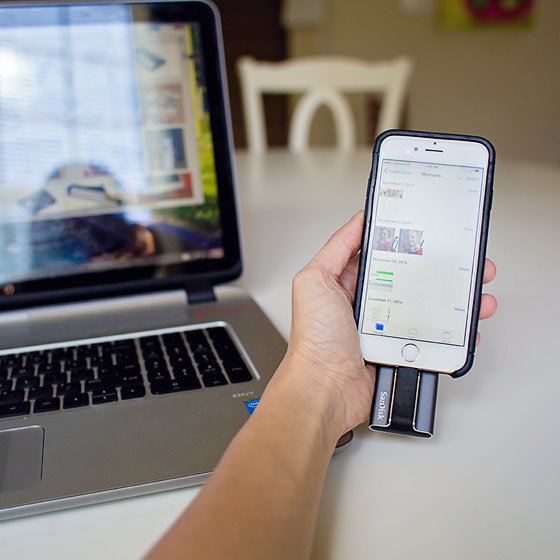
HOW IT WORKS:
The lightning connector pulls out from the iXpand’s body on the end of a flexible rubbery arm to connect to your iPhone or iPad. A tiny light on the side blinks to warn you if it’s transferring a file. The same light glows red when iXpand needs charging (it charges when connected to your computer’s USB port). When you connect iXpand to your iPhone or iPad, a popup will appear asking you if the software on the drive is allowed to access your iPhone’s files. You tap Allow, which automatically launches the companion iXpand Sync app.  iXpand Sync shows the contents of your drive, and a big + button (located at the bottom of the screen) allows access to the photos and videos stored on your device, so you can transfer them to the flash drive. You can create whatever kind of folder structure you want for your iXpand. But the feature we really love is the Camera Sync option on the sidebar that allows you to set up an automatic sync of your Camera Roll whenever you connect the drive. There’s a lot more to this awesome product, but the bottom line is this: if you love taking pictures with your smartphone as much as we do, you’ve got to increase your storage capacity andiXpand is the easiest way.
iXpand Sync shows the contents of your drive, and a big + button (located at the bottom of the screen) allows access to the photos and videos stored on your device, so you can transfer them to the flash drive. You can create whatever kind of folder structure you want for your iXpand. But the feature we really love is the Camera Sync option on the sidebar that allows you to set up an automatic sync of your Camera Roll whenever you connect the drive. There’s a lot more to this awesome product, but the bottom line is this: if you love taking pictures with your smartphone as much as we do, you’ve got to increase your storage capacity andiXpand is the easiest way.